Print Settings
Right-click the drawing, select Page Settings from the popup-menu and select the Print Settings tab. A dialog box appears, which allows you to:
- select a paper size from several predefined formats
- select page orientation (portrait or landscape)
- if you want to use a different size, press the
Setupbutton and select a format in the printer dialog - set the print scale
- print a drawing on a given number of paper sheets across and down (this allows for example to print an A3 size drawing on an A4 size paper)
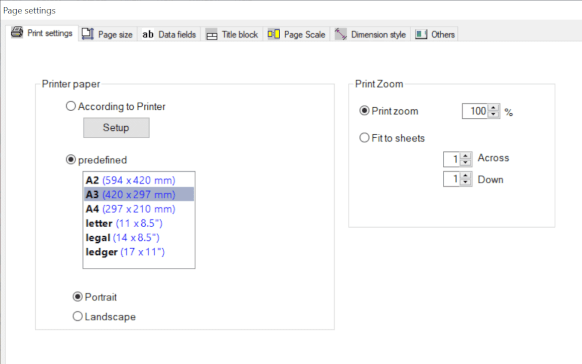
Copy settings to other pages
Use this function to apply format settings to multiple pages simultaneously. This can be useful if, for example, you want to change the paper size for a multi-page drawing.
A Few Tips for Printing
How to Print an A3 Drawing Reduced to One A4 Sheet?
Page Size: Predefined A3
Print Settings: Predefined A4
Fit to Sheet: 1, 1
How to Print an A3 Drawing on 2 A4 Papers?
Page Size: Predefined A3 Landscape
Print Settings: Predefined A4 Portrait
Fit to Sheet: 2, 1