Purchase ProfiCAD
There is no need to risk. Try all features of ProfiCAD 30 days for free.
Try ProfiCAD FreeThe license is permanent for the version you purchased. When a new version is released, you can purchase an upgrade, but that is not mandatory. Your purchased version will work perpetually.
How is the program delivered?
How do I activate the program?
After payment, you will receive a license key (a small piece of text) by e-mail, which you will enter into the program using the Help - Activate command.
More info: Program Activation
How do I purchase an upgrade?
If you purchased a previous version of ProfiCAD, you can upgrade to the latest version at a discount of 50%.
Install the new version and enter your license key. The program will show you a discount code. Use the order form on the order page, fill in the form and enter the discount code.
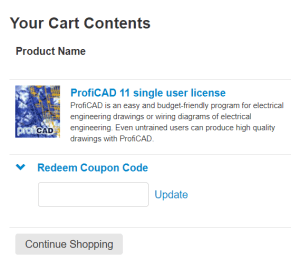
If you prefer to purchase the upgrade before installing version 11, contact us by using the contact form on our website. We will provide you the discount code.
How do I install a new version of the program?
I prefer to pay by bank transfer on an invoice basis.
What happens when I buy a new PC. Do I need a new license of ProfiCAD?
How do I transfer the license to a new PC?
There are two options:
a) Activate the program on the new PC using the software key you received upon purchase.
b) If you still have the old PC available, transfer the directory "C:\Program Files (x86)\ProfiCAD" to the new PC (this will also transfer the license).
More info: Program Activation
How much are the updates? What follow-up costs would usually arise?
The minor upgrades (for example, from v. 8.1 to 8.2) are free of charge.
The major software versions (for example, upgrading from Version 8 to Version 9) are released approximately every 2 - 3 years, and are offered at a 50% discount.
When I purchase the program, how can I be sure that a new version will not be released shortly, requiring me to buy an upgrade?
Can I buy the program for someone else?
Yes, purchasing the software for someone else is not a problem.
Here's how:
In the order form, check the "Business purchase" box.
Fill in your details.
Check the "License to another person" box.
Fill in the Licensee name and Licensee email fields.
After paying for the software, you will receive an invoice and the license key, which you will then pass on to the end customer.
If I own a single user license and find out that I need a site license, can I buy it with a discount?
How can I generate a quote myself?
Use one of these links to generate a price quote:
Does ProfiCAD have any authorized resellers?
PPG DIGITAL Sp. z o.o. ul. Bobrowiecka 8, 2nd floor Warsaw 00-728 Poland Phone (toll-free): +1-888-317-4868 Phone (international): +1-647-977-7769 Fax: +1-888-317-6977 Fax (international): +1-647-977-7769 VAT ID: PL5213964144We do not authorize any third-party resellers. If you find ProfiCAD offered elsewhere, it is likely fraudulent. Always purchase ProfiCAD directly from our website to ensure you receive a legitimate license and support.