Frequently asked questions and answers
The program cannot start, a message appeared indicating that the mfc140u.dll library is missing
In the symbols panel, the most symbols are displayed as empty squares.
File - Convert symbols to new format.
Then, you can install a newer version of the program. We recommend that you subscribe to
our newsletter
, where we provide timely notifications for important events such as symbol conversions.
How do I setup page orientation (landscape or portrait)?
How to change the program's language?
- Press the F12 key on your keyboard.
- Choose the "Others" tab.
- From the "Language" drop-down list, select your preferred language.
How to change the language of the symbols?
- Delete the following folders: "C:\Users\Public\Documents\ProfiCAD Library" and "C:\Users\Public\Documents\ProfiCAD samples."
- Visit the website www.proficad.com.
- Scroll to the bottom of the page.
- Select your desired language.
- Click the "Download" link and proceed to download and install ProfiCAD.
Is it possible to make changes to a .pdf or .dwg file?
I am getting errors when trying to update ProfiCAD.
Please disable your anti-virus software.
If that does not help, download ProfiCAD for flash drive, unpack its contents and copy files ProfiCAD.exe, common.dll to the folder where ProfiCAD is installed (probably C:\Program Files\ProfiCAD (x86))
In File – Options – Variables I entered values for the „title" and „titleSup" variables, but they do not appear in the title block.
These two variables are different for each page. That is why they need to be entered in the Page panel (double-click the page). If you want these two variables to be the same on all pages, enter them in File – Options – Variables and delete them from the Pages panel.
At program startup there is no grid nor any page frame.
How to setup numbering of a symbol, for example to be W1, W2, W3 instead of R1, R2, R3?
- Open the symbol (right-click the symbol in panel "Symbols Graphically" and select
open symbol) - Press
F12and selectSymbol - Change
default reference
Message "out of memory" appears.
This may happen if the drawing contains too large images (data size of many MB). There are two possible solutions:
- Remove the images from the drawing, edit them in a graphics program (to have smaller size) and insert them again.
I cannot open the Properties panel.
View - Reset positions of the panels.
My line types disappeared - I can only see a solid line.
The symbol library must contain folder _LIN with a file
lines.lin
. You can determine the path to the library in F12 - Paths.
There are several objects on my page but I cannot select anything. I cannot move any object.
The objects may be in a different layer. Switch into the right layer.
Do you have a version for Linux?
ProfiCAD can be run on Linux using Wine. However, this requires expert knowledge of the Wine environment from the user, and we do not provide technical support for this type of use.
Do you have a version for Mac?
On Mac computers, ProfiCAD can be run using Parallels.
How can I add symbols to the favorites pane?
Drag them onto the heart icon.
How to import from PDF?
PDF can not be inserted directly into a ProfiCAD drawing. One can take a screenshot and then insert it as an image.
Sometimes there is a need that the arrow is pointing backwards and has to be drawn again. .
To reverse the arrow, select it by clicking on it and then select a link flip arrow at the bottom of the Properties.
What symbols are available in the full version? Do you have other symbols?
The full version contains the same symbols as the home version. The symbol library is being enhanced continuously. You can easily create symbols in the ProfiCAD symbols editor.
You can find additional symbols on gallery.proficad.com. If you created symbols on your own, please consider submitting them to the library.
If I modify a symbol in the symbol editor, will this symbol be changed in all diagrams I have already drawn?
No! It is not possible as each symbol is stored as a unique copy in every diagram. Your diagram is therefore independent on you library of symbols and it can easily be transmitted to anyone else.
The cross reference of a connection does not work.
Make sure that the connection is not terminated with a dot.
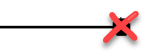
Drawing cannot be opened.
- If the drawing cannot be opened by double-clicking it in Windows Explorer, use the
File-Openmenu. - Maybe the drawing was created in a newer version of the program. To find out, open the drawing in a text editor (right-click the file and select "open with", and choose a program like Notepad or similar). The version of the drawing is indicated in readable form at the beginning of the file.
- If the drawing appears as an illegible jumble of characters in the text editor, it is not a ProfiCAD drawing. In this case it is possible that the drawing was damaged by a virus.
How do I move my license to a new PC?
Activate the program on the new PC using your license key. The procedure is the same as for the first time activation.
When I attempt printing the diagram on the 5L laser printer, some lines blur and some parts of the diagram are not printed at all.
Adjust the resolution of your printer from 600 DPI to 300 DPI (see Printer property settings).
Dashed line prints as solid line.
Invoke Print (by Ctrl + P or the Printer icon)
The next step is somewhat different for each printer.
Click on "Properties” Click on "Advanced” Locate "Print Quality” Locate "Resolution” Find the "Vector” and "Raster” options, select "Raster”
An object cannot be selected - when clicking on an object it cannot be selected and a different object, further from the pointer is highlighted instead.
When creating a symbol, graphical shapes need to be placed in a symmetric way, so that the symbol is symmetric to axes of the working screen.
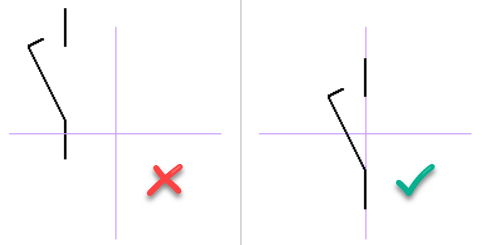
A yellow frame, which is much larger than the circuit symbol itself, appears around the circuit symbol.
The problem can have two causes:
- Various artefacts (e.g. very small lines, forgotten outlets, etc.) have arisen during the creation of the circuit symbol, which have been overlooked. The result is that the circuit symbol appears larger, because the surfaces of the frame are also included. The solution is to remove these artefacts, preferably with the aid of Panel Explorer. Should that be the case, the circuit symbol is to be replaced in the circuit plan by a corrected circuit symbol.
- The circuit symbol is not drawn in symmetrical to the axes of the work surface. The solution is to draw the circuit symbol symmetrically.
Can I customize the gates? When I insert a gate, the program lists only the default gate symbol to select and I have not found a way how to customize it.
After you insert the gate, press the Escape key (to make the cursor change to arrow), place the arrow over the gate and click the right mouse button. A dialog box allowing you to customize the gate parameters (number of outlets, gate type, etc.) will appear.
Program Relocation.
If you need to move the program to a different directory or a new computer, just move the above mentioned files. It is not necessary to reinstall the program. The program may also be run from an external hard disk or a flash disk.
How to Recover a Drawing After a Program or Computer Crash
By default, drawings are automatically saved every minute, so any potential loss should be minimal.
If the "ProfiCAD Archive" feature is enabled, invoke the command in the menu "File - Restore from Archive" and select the latest version of the drawing.
Another option is to find the file with the same name as your drawing but with the extension "bak" and change the extension to "sxe".
We remind you of the importance of regular data backups!
How do I change the wire color to yellow-green?
There are a few ways to change the wire color to yellow-green:
a) Using the "Properties" Panel: In the "Properties" panel, temporarily set the wire name to "PEN". The color will automatically change to yellow-green. You can then change the wire name back to whatever you need, and the color will remain yellow-green.
b) Editing the Style Library: Select the wire, go to the "Edit" menu, and choose "Style Library". Select the "permanent" tab and double-click on the yellow-green color in the style list.
c) Customizing Line Properties: Select the wire. In the "Properties" panel, choose a dashed line type, set the main "Color" to green, then set "Color 2" to yellow and turn the "on" option on. More information.
Can ProfiCAD open AutoCAD files?
Which file extensions can ProfiCAD open?
- .sxe: ProfiCAD drawing files
- .ppd: ProfiCAD symbol files
- .ptb: ProfiCAD title block files
- .picd: ProfiCAD integrated circuit files
- .bmp, .png, .jpg, .wmf, .gif: Image files
- .dxf, .dwg: AutoCAD files
Do you offer training?
The best way to learn ProfiCAD is to carefully study the manual. It has been constantly updated and improved since the program's development began almost 30 years ago to make it as understandable as possible.
If you still have any questions, we can show you the program online – you connect to our computer and we will show you everything in practice. Just contact us and make an appointment.