Hyperlinks
Hyperlinks can link to any page or symbol. Clicking a hyperlink takes you to the target page or symbol.
Creating a Hyperlink
- Enter text in the drawing and select it.
- In the Properties panel, under the
Othergroup, enter theLinkin the following format:
| Type of Link | Format | Example |
|---|---|---|
| To a page | /short page name | /AUX |
| To a symbol | symbol/short page name | W5/AUX |
| To a file | file:/// + path to the file | file:///D:/contracts/contract.pdf |
| To a web page | http:// or https:// + URL | https://www.proficad.com/ |
To create a file hyperlink easily, click the Link Target link in the Properties panel's bottom section.
Moving a Link
Hold the F6 key while clicking to move a hyperlink and prevent accidental activation.
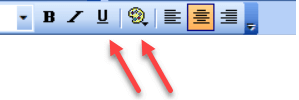
Appearance of Hyperlinks
To make text hyperlinks clear, format them with blue text and underlining.