Pages Panel
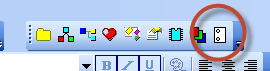
The Pages panel allows you to create multipage documents. The icon of the panel represents a drawing in a spiral binding.
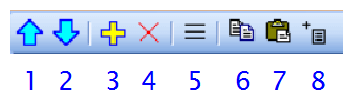
Buttons of the Pages panel:
- moves a page up
- moves a page down
- adds a page
- deletes a page
- shows table of contents
- copies a page to the clipboard
- pastes a page from the clipboard
- adds a report
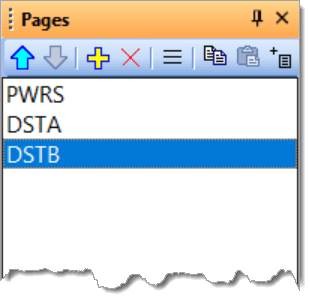
Double-clicking a page displays a dialog box, where properties of the page can be set.
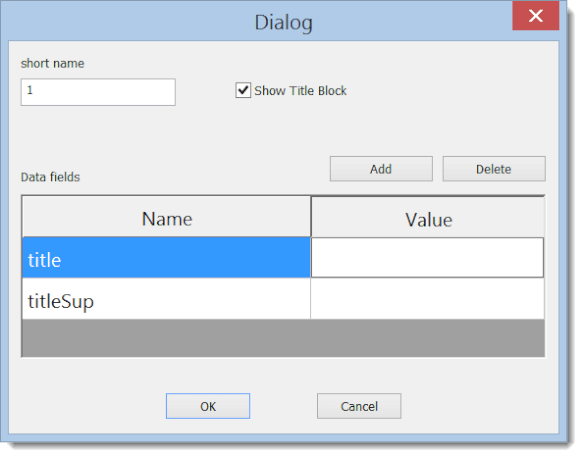
Each page has a short name (recommended length is 4 characters) that appears in the panel Pages and in the cross references. If a title block is enabled, it is displayed on all pages.
Where to enter data for the title block:
| data common for all pages (e.g. author, company etc.) | data for a particular page (e.g. title, supplementary title) |
| F12 - Document - Variables | double-click the page in the Pages panel and select tab Variables |
In the title block you can use new system variables generated automatically by the program.