Styles
The program allows you to copy and reuse styles (e.g., color, line type, fill type) between objects.
Copying Styles
There are two methods for copying styles:
Method 1
- Right-click the source object and select
Copy Style. - Right-click the target object and select
Paste Style. - To apply the style to multiple objects, select the target objects and use
Edit-Paste Style.
Method 2
- Select the source object.
- Click the toolbar icon:
 .
. - Click the target object. To apply the style to multiple objects, hold
Ctrlwhile clicking.
Style Library
The Edit - Style Library menu allows you to save and reuse frequently used styles for graphical objects.
Categories
Styles are displayed as:
- Lines: For lines and wires.
- Ellipses: For objects with fill (rectangles, ellipses, polygons).
Temporary Styles
Automatically saves the last 20 styles used.
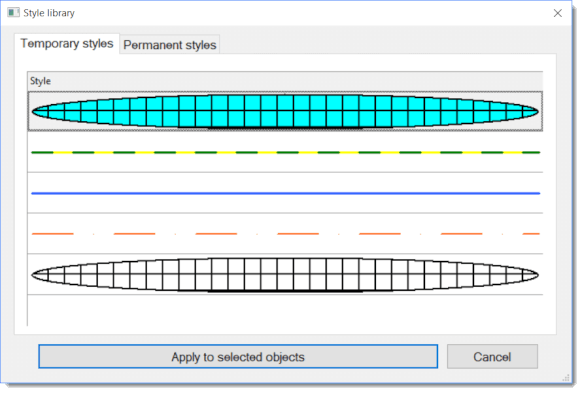
Permanent Styles
Contains styles saved for long-term use.
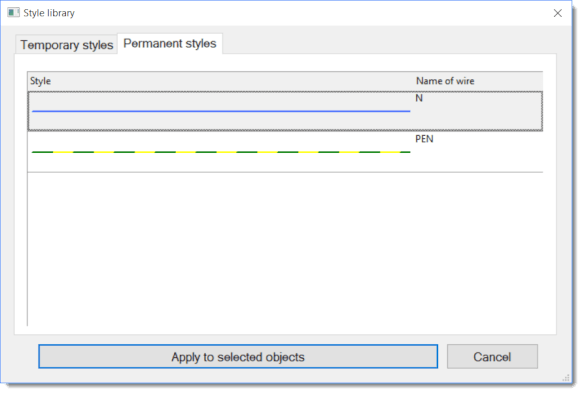
Adding and Managing Styles
Copying a style automatically adds it to Temporary Styles.
To save a style permanently, drag it to the Permanent Styles tab. To remove a permanent style, drag it back to Temporary Styles.
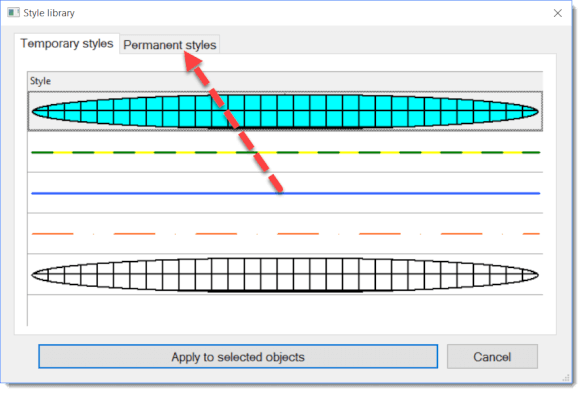
Applying Styles
- Select the target object.
- Open the
Edit-Style Librarymenu. - Select a style (temporary or permanent).
- Click
Apply to Selected Objectsor double-click the style.
Automatic Style Assignment for Wires
Styles can be automatically assigned to wires based on their names. For example, a "PEN" style will automatically apply to wires named "PEN."
- In the
Permanent Stylestab, name the style to match the wire name. - Draw a wire and assign the name in the Properties panel.
Style Storage
Styles are stored in the Symbol Library under:
_CONF\styles\temp.xml_CONF\styles\perm.xml