Drawing to Scale
How Is the Scale of Drawings Calculated?
Scale is the ratio of dimensions in the drawing to actual dimensions. For instance, a 1:50 scale means 1 cm on the drawing represents 50 cm in reality, and 27.7 cm (the width of A4 paper) equals 13.85 m in real life.
| on paper1 | : | 50real object |
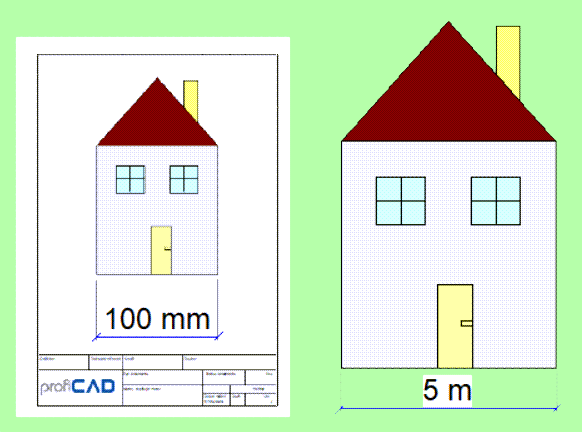
|
||
How to Set the Scale:
- Right-click on the drawing.
- Select
Page Settingsfrom the menu. - Choose
Page Scale. - In the dialog window, select one of the predefined scale values.
- The program will display the paper size in actual units.
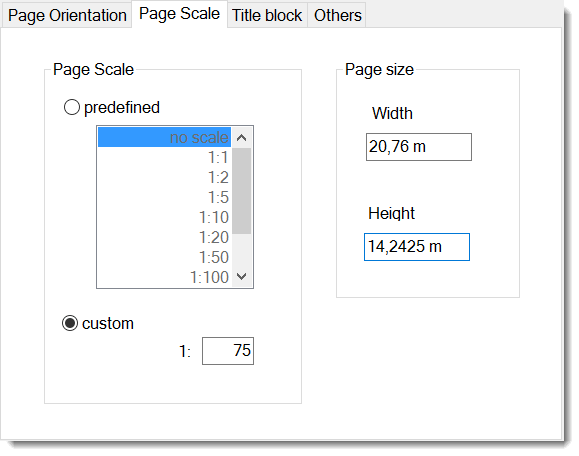
Select a scale that ensures the entire drawing fits on the page. Avoid changing the scale after setting it.
Drawing to scale allows you to:
- Enter actual units in the Properties panel.
- Display the drawing scale in the title block.
- View actual units on the ruler.
How to Enter Actual Dimensions in the Properties Panel:
Enter dimensions in the format numerical value unit. Supported units include mm, cm, m, and km. Examples: 6 mm, 12.5 cm, 5.11 m.
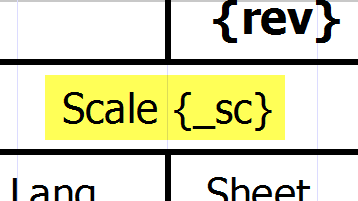
Drawing Scale in the Title Block
To display the drawing scale in the title block, use the system variable {_sc}. The new title block standard8.ptb includes the drawing scale.
To Assign a Title Block to a Drawing:
- Press the
F12key. - Choose
Document-Title Block. - Press
Changeand select a title block.
Representation of Actual Units of Measurement on the Ruler

The ruler displays the current scale and actual dimensions.