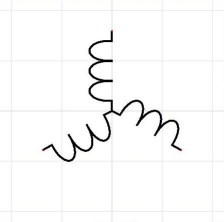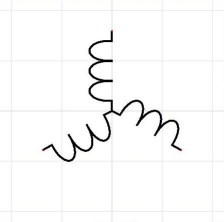Rotating graphical shapes
Graphical objects can be rotated by menu command Object - Turn permanently. A dialog box appears, where you can specify the how many degrees the objects should rotate and around which point.
There are two types of rotating:
1. type (lines, polylines and Bezier curves) - each point of the object is rotated by given angle.
2. type (other objects) - only the mid-point of the object is rotated by given angle.
Let us illustrate rotating in an example, drawing a three phase machine:
step 1
Create the first branch of the machine. It is made up of two lines, three Bezier curves and a connection point.
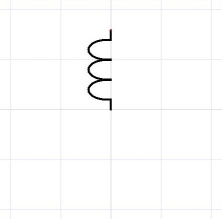
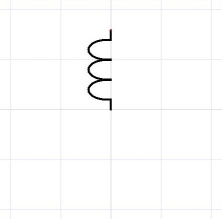
step 2
Select all objects with the mouse pointer and save them to the clipboard by 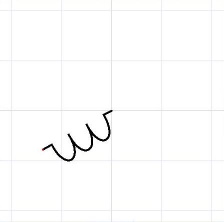
Ctrl + C.
Then invoke menu command Object - Turn permanently. Enter 120° degrees in the dialog box and hit the OK button.
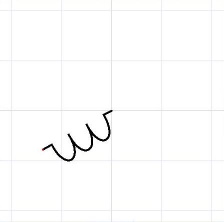
step 3
Insert the original branch by 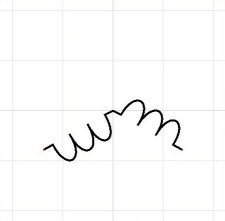
Ctrl + V. Select the branch with the mouse and turn the objects by -120°.
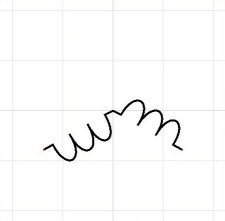
step 4
Insert the original branch again. Symbol is done.