ProfiCAD Since Version 8
8/30/2016
ProfiCAD 8.5.3
The width of a cable symbol can be changed using the mouse.

6/10/2016
ProfiCAD 8.5.2
minor fixes
5/27/2016
ProfiCAD 8.5.1
Move to another layer
The menu command Edit - Move to layer... can be used to move selected objects to another layer.
Helper lines
The menu command View - Show helper lines will show helper lines between symbols and their text labels

4/15/2016
ProfiCAD 8.4.1
Reports in the project
In addition to pages of drawings the project may also include pages with print reports.
How to insert a report:
In the Pages panel, click on icon no. 8
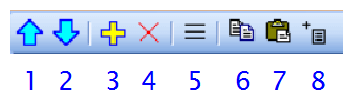
In the resulting dialog box, you can select the report type.
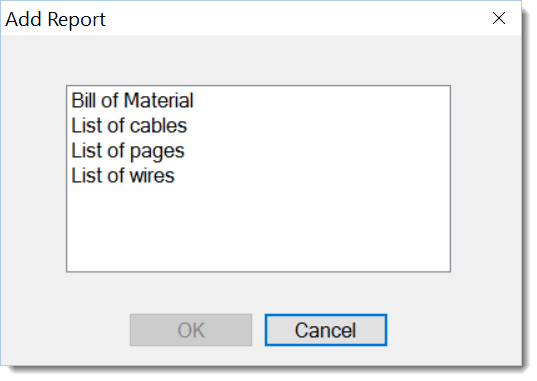
After confirmation the report is added to the project as a new page.
Reports may have different page formats than the drawing pages. Every report may have a different page orientation as well.
How to set the page format for reports:
F12 – Document – Reports
How to set the page orientation for reports:
In the Pages panel, double click on the page to bring up a dialog box where you can select the Page Orientation tab.
1/15/2016
New Symbols - EATON
How to install:
- Download the symbols by clicking on the image.
- Extract the symbols in the folder where ProfiCAD Library is installed. The path can be determined in
program settings (F12) – Paths. - Press
F5to reload the symbols into the symbols panel. - There are great many symbols. Therefore, we recommend to use the symbol search function, when inserting into the drawing.
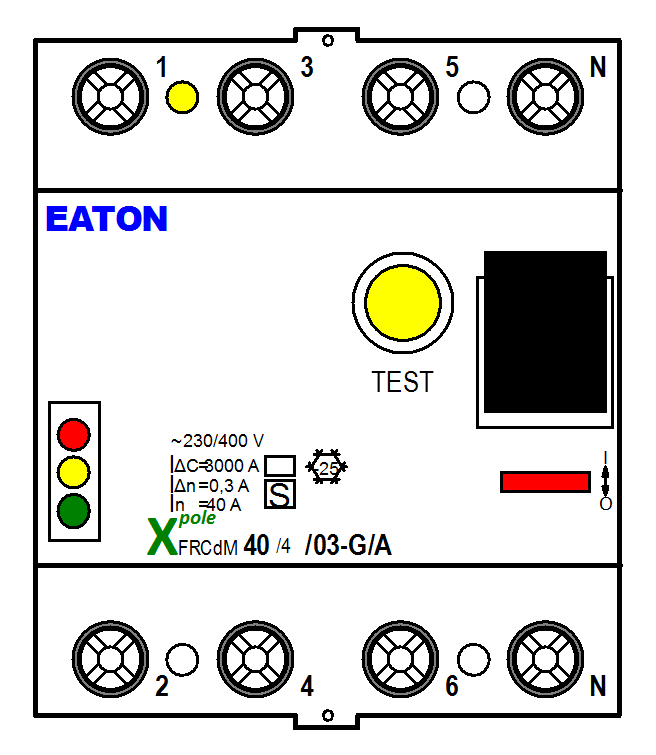
12/18/2015
ProfiCAD 8.3.4
Function drawing to scale adds option to specify user defined scale.
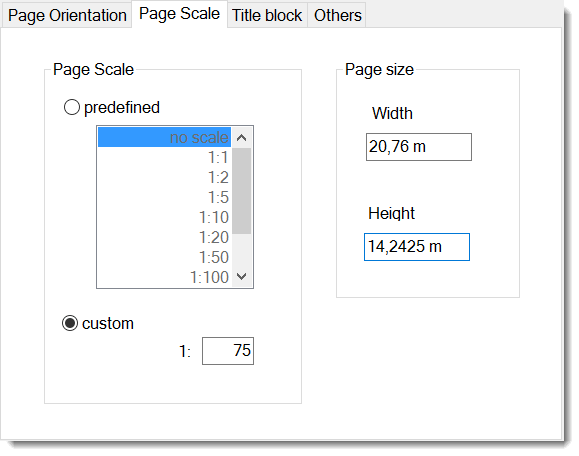
11/21/2015
Export to AutoCAD
- Black objects (lines, texts etc.) are exported as "by layer". That means in AutoCAD they are displayed in white color and printed in black color.
- Export of reference grids has been added.
How to install: use menu command Help - Check for updates.
9/28/2015
ProfiCAD 8.3.3
Ability to select all objects on all layers
The menu command Modify – Select all in all layers will select objects on all layers. This function allows to move the entire drawing using the mouse.
Snap Grid
The menu command Display - Snap shows a grid corresponding to the Snap step


Ability to add or remove points of a line or a polygon
This function allows adding to or removing points of a line or a polygon.


Procedure:
- Select line or polygon.
- Select menu command
Draw – Add or delete - By clicking on line edge add a point (A)
- By clicking on line node delete a point (B)
- Press
Escto return to Selection mode
Smooth modification of Bezier curve control points

If the Ctrl key is pressed when a Bezier control point is moved, the program moves the opposite control point so as to make the curve smooth.
8/24/2015
ProfiCAD 8.3.1
Ability to create a copy of the page

A copy of the page is created using icon
8/3/2015
ProfiCAD 8.3
Ability to move an object in front of or behind another object.

Right-clicking on an object will show commands Move forward, Move more forward, Move more backward and Move backward.
Indication of by how much the object was moved.

When moving one or more objects, the status bar shows how far the object has been moved.
Ability to center objects in the symbol editor.
Menu command Object - center object will center symbol objects. The purpose of this feature is to correct a poorly drawn symbol.

Option to turn off the reference grid display for a particular page.
Right click on the drawing area, select Page settings, select the Other tab and change the option Show reference grid.
Menu Align has new icons for greater clarity.

4/24/2015
ProfiCAD 8.2.4
Wire connection sensitivity
The program settings (F12 - System - Connections – Wire connection sensitivity)
allows you to set the wire snapping sensitivity (the distance at which the connection will snap to the symbol outlet).
Option to cancel selection by Esc
Optionally, pressing the Esc key may cancel selection of objects.
Choose F12 - System - Control - Esc = cancel selection.
Numbering symbol outlets
The program allows you to assign numbers to symbol outlets. The numbers are displayed in the drawing and used in the list of wires.
Right-clicking a symbol in the drawing brings up context menu. Select Outlets. In the dialog window enter the outlet numbers.


After you have confirmed the dialog (by the OK button) you can use the mouse to adjust positions of the outlet numbers in the drawing.
Using the context menu item Save outlets and attributes you can save the positions of the outlet numbers and attributes.
Newly entered symbols will have the same positions of the outlet numbers and attributes.
You can set color of the outlet numbers through F12 - Document - Fonts.
4/4/2015
New Symbols - Connectors
How to install:
- Download the symbols by clicking on the image.
- Extract the symbols in the folder where ProfiCAD Library is installed. The path can be determined in
program settings (F12) – Paths. - Press
F5to reload the symbols into the symbols panel.
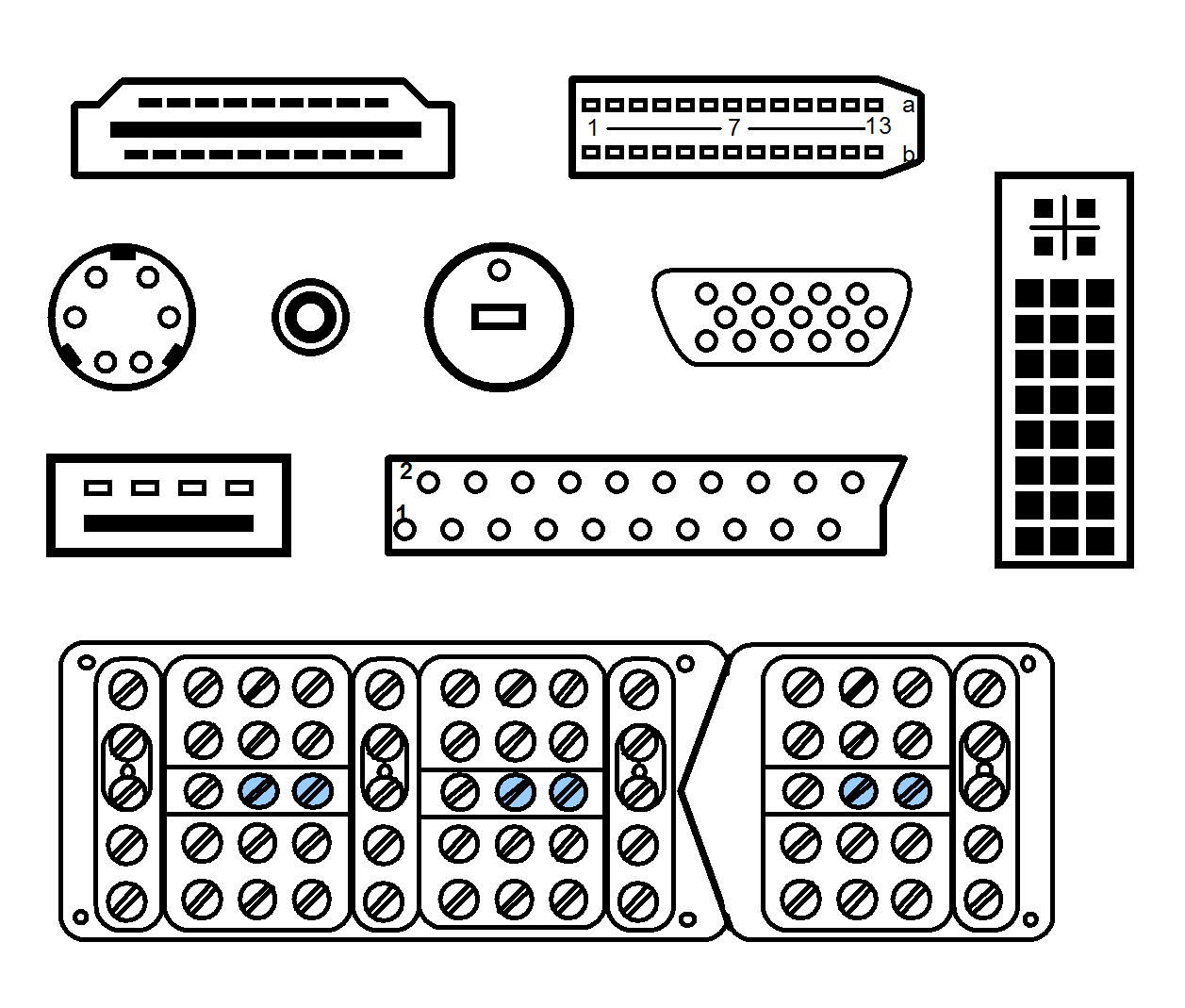
2/27/2015
ProfiCAD 8.2.2
Improved Properties Panel
The Properties panel makes it possible to change the properties of several objects at once. For example, it is possible to change the line type for several objects.
Cable Drawing
The program enables drawing of cable symbols and creates a list of cables.
Choose Insert - Cable from the menu and use the mouse to cross the connections that create the cable.


In the dialog window that opens enter the name, type, and estimated length of the cable. End drawing of cables by pressing Esc.
Cable Manager (menu Outputs - Cable Manager) allows you to depict all cables in the drawing and to specify their properties. You can change name, type and length of a cable.
Cables List (menu Outputs – Cables List) allows you to print a list of cables. Checking the group option will display the total length of cables by type.
How to change name, type or length of a cable:
- Right-click the cable symbol and select
Properties. A dialog window for changing the cable data will open. - Change the values in the
Cable Managertable.
2/23/2015
ProfiCAD translated to Norwegian
Download this file and save it to the folder "C:\Program Files\ProfiCAD\lang". Then in ProfiCAD press F12, select Others and change the language.
2/23/2015
ProfiCAD translated to Norwegian
Download this file and save it to the folder "C:\Program Files\ProfiCAD\lang". Then in ProfiCAD press F12, select Others and change the language.
1/13/2015
New symbols for distribution boards (Eaton)
24 new symbols for distribution boards have been added to the library
How to install:
- Download the symbols by clicking on the image.
- Extract the symbols in the folder where ProfiCAD Library is installed. The path can be determined in
program settings (F12) – Paths. - Press
F5to reload the symbols into the symbols panel.
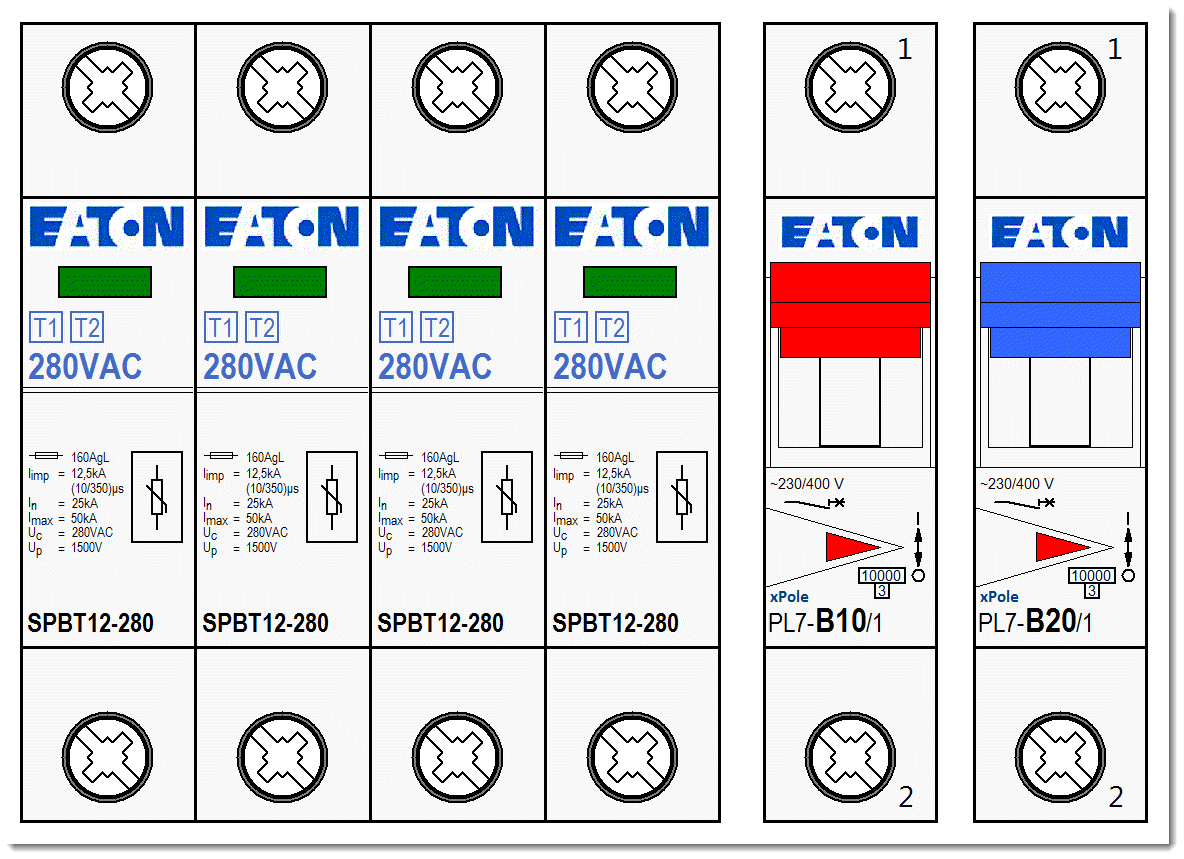
1/11/2015
Italian version improved
ProfiCAD è disponibile in italiano già da qualche tempo, ma adesso sono disponibili anche l'help del programma in italiano, il manuale completamente in italiano e la libreria dei simboli i cui nomi sono tutti in italiano. Il sito web della versione italiana è it.proficad.eu.
Come per passare alla versione italiana di ProfiCAD:
- Eseguire il backup dei disegni e dei simboli
- Disinstallare ProfiCAD, quindi reinstallarla da questa pagina
- Se tu hai creato dei simboli con la versione precedente, dovresti aggiungerli alla nuova libreria istallata da ProfiCAD.
11/27/2014
ProfiCAD 8.1.5
Fit to window and continuous zoom
The menu command View - Fit to window or this icon  can be used to set up the zoom to view the entire page.
can be used to set up the zoom to view the entire page.
Use the mouse wheel while holding the Ctrl + Shift keys to zoom continuously.
9/23/2014
ProfiCAD 8.1.3
Vertical labels
The labels of vertical wires can be displayed vertically. This can be configured in program settings (F12 - Wires numbering - Labels of vertical wires).

Labels of the symbols (reference, type and attributes) can be displayed vertically. The labels can be turned using the menu Object - Rotate, or using these icons:  .
.
Reorganization of the menu
Menu item Check for updates was moved to the menu Help.
8/8/2014
ProfiCAD 8.1.1
Rotating and flipping images
The program supports the following ways to rotate images:

- Using the menu
Object-Rotate - Using these icons:

- In panel Properties - item
angle(enter tenths of degrees, e.g. 30° enter as 300) - By dragging the round handle of the image. The angle is adjusted in steps of 15°. If the Shift key is being pressed, any angle can be adjusted.
Flipping images
Use menu commands Object - Flip. You can also use icons on the toolbar.
Line ends

Lines can end in one of the three configurations:
Line ends can be specified in panel Properties.
Example: square line ends have been used in drawing the scale below:

This video shows, how such a scale can be drawn.
6/27/2014
ProfiCAD 8.0.3
minor fixes
6/12/2014
ProfiCAD 8.0.2
minor fixes
6/6/2014
ProfiCAD 8
Auto-connecting of symbols
The program allows connecting a symbol into an existing connection (wire). A symbol placed over a connection is automatically connected into the connection. When the symbol is deleted, the connection is restored.

This feature can be enabled/disabled in F12 - Control - Auto-connect symbol over wire.
When a symbol is moved over a connection, the connection is highlighted. This feature can be enabled/disabled in F12 - Control - and highlight wire
When a symbol does not auto-connect, it may be due to snap. Increase the zoom and move the symbol while holding the Shift key (to suppress the effect of snap).
List of pages
The list of pages makes it possible to:
- display a list of pages on a table
- fill in the variables of the pages
- switch to a particular page
- print the list of pages
By default, the list of pages contains two columns: the name and the short name (code) of each page.

Pressing the Columns button brings up a dialogue box, where you can specify which columns the list of pages will contain.
Each row within the table defines one column of the list of pages. The first column contains the description of a variable; the second column contains the name of that variable. The alignment of a column can be adjusted by using the three buttons below the table.

How to add a new column to the list of pages:
Click on the "plus" icon. A new row will appear in the table. Enter the description into the first column (e.g. "supplementary title") and the name of the variable into the second column (e.g. "titleSup").
Drawing to scale
Drawing to scale allows you to:
- Enter actual units in the Properties panel
- Drawing scale appears in the title block
- The ruler displays the actual units
Right-click on the drawing, select menu item Page settings and select item Page scale. Select one of the predefined values in the dialogue window that appears. The program shows paper size in actual units.
Choose the scale so that the entire drawing fits on the page. It is not advisable to change the scale after that.
How to enter actual dimensions in the Properties panel.
Enter the dimensions in the format numerical value unit. The unit is one of: mm, cm, m, km. Examples: 6 mm, 12.5 cm, 5.11 m etc.

Drawing scale in the title block
To display drawing scale in the title block, use system variable {_sc}. New title block "standard8.ptb" contains drawing scale.
Reorganization of the menu
Some menu items related to the functions of exporting and printing of reports have been moved from the menu File to the new menu Outputs. The menu items are:
- Send
- Export
- Export to DXF
- Bill of material
- Netlist
- List of wires
- Batch print symbol
- Batch print drawings
Page orientation
The program allows you to combine pages with different orientation within the same document.
- How to set the main orientation (for the majority of pages):
F12 - Document - Dimensions, click "Settings" - How to set the page orientation for a specific page: Right-click on the drawing, from the menu select
Page Setupand selectPage orientation.

Page title block
The program allows you to combine pages with a different title block within the same document.
- How to set the main title block (for the majority of pages):
F12 - Document - title block. - How to set up a title block to a specific page:
Right-click on the drawing, from the menu select
Page Setupand select itemTitle block.
How to install
If you already have ProfiCAD, you can download the installer for upgrade. You can install over the existing version 7. This is a paid upgrade.