Bill of material
Command Outputs - Bill of material displays the bill of material.
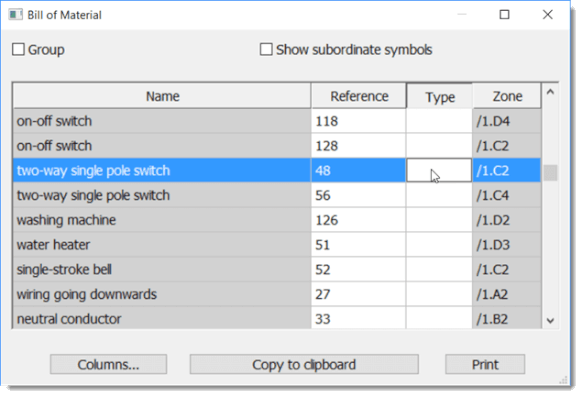
When you check the Group checkbox, the number of pieces of each item is displayed.
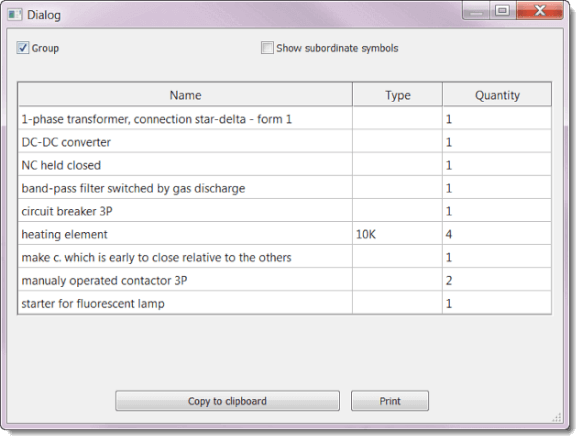
Attributes in the bill of material
Specification of components was equipped with a new button Columns that allows you to define which attributes will be a part of the bill of material.
The list
Buttons
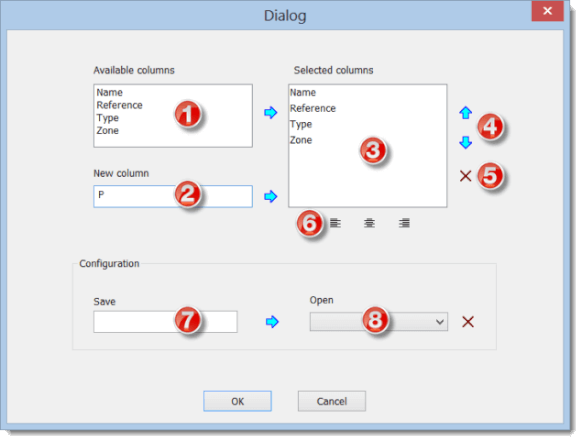
Bill of material Configuration
In the bottom part of the dialog window you can save the configuration under a id and use it later again.
How to save a configuration: Write a id into the field
How to open a configuration: Choose the name of configuration from the list
How to change a configuration: Choose the name of configuration from the list
How to delete a configuration: Choose the name of configuration from the list
Bill of material filter
The filter allows you to determine which symbols are listed in the Bill of material.
In the Bill of material window, press the Filter button. A dialog box appears with the Symbols Filter tab and Layers Filter.
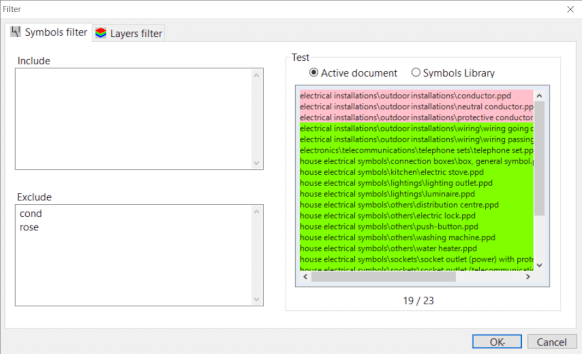
The symbols filter contains two text fields. In the Include box, specify the names of the symbols to be included in the bill of material. If this field is empty, all symbols will be included. In the Exclude box, specify the names of the symbols to be excluded from the bill of material.
Place each name on one line. It is enough to specify partial names. The filter supports two special characters:
^ for the beginning of the name. For example, ^dis pass matches all symbols that begin with "dis".
$ for the end of the name. For example, lay$ will matches all symbols that end with "lay".
Test area
In the right-hand part of the window there is a list of symbols used to test the filter. The list contains either only the symbols from the active document or the entire library.
Symbols from the active document are either green or red, depending on whether they passed the filter or not.
Symbols from the entire library let you test whether the filter could be used for symbols that are not in the active document. The list of symbols from the entire library is not colored and only the symbols that have passed through the filter are listed.